Jun 5, 2025
How To Add Users to Amazon Seller Central: A Step-by-Step Guide
Have you been wondering - can I give someone else access to my Amazon Seller Central account?
The answer is yes! And it’s an important feature on Amazon that you need to know how to use to really scale your business, by providing account access to business partners, employees, and virtual assistants.
In this article, you’ll learn how to add users to your Amazon Seller Central account and how to set the right user permissions, to keep your Amazon account safe.
We’ll also reveal how you can share access to your Shopkeeper account instead and why this is the smarter and better option.
Let’s get to it!
What Are Amazon Seller Central User Permissions?
User permissions allow the primary Amazon Seller Central account holder to grant other users access to their account. This might be required in various scenarios, including sharing access with business partners, virtual assistants, your accountant, or even a potential investor.
Adding users to your Amazon seller account is a handy feature that improves workflow, allows you to scale your Amazon business, and helps offer transparency to anyone interested in buying the business.
Note that granting user permissions is only available to professional Seller Central accounts and so requires a paid monthly subscription.
After adding a new user to Seller Central, there will be 2 types of users:
-
Primary user: this is the Amazon Seller Central account administrator. It’s the individual who originally registered the account and they will have access to all pages and functions. Removing user permissions for this account type is impossible.
-
Secondary user: these are invited by the primary user, and their account privileges are based on their user permissions.
User permissions on Amazon allow you to limit the actions a specific user can take on an account. In the next section, we’ll share the various user permissions and when it makes sense to use them.
Different Types of User Permissions on Amazon
When you arrive at the User Permissions page, you’ll see that they are conveniently broken down into several sections. Each section allows you to manage what actions a user can take.
You have 3 different options when setting user permissions, which are None, View, View & Edit.
Inventory: this section refers to user permissions relating to inventory and listings. The options include:
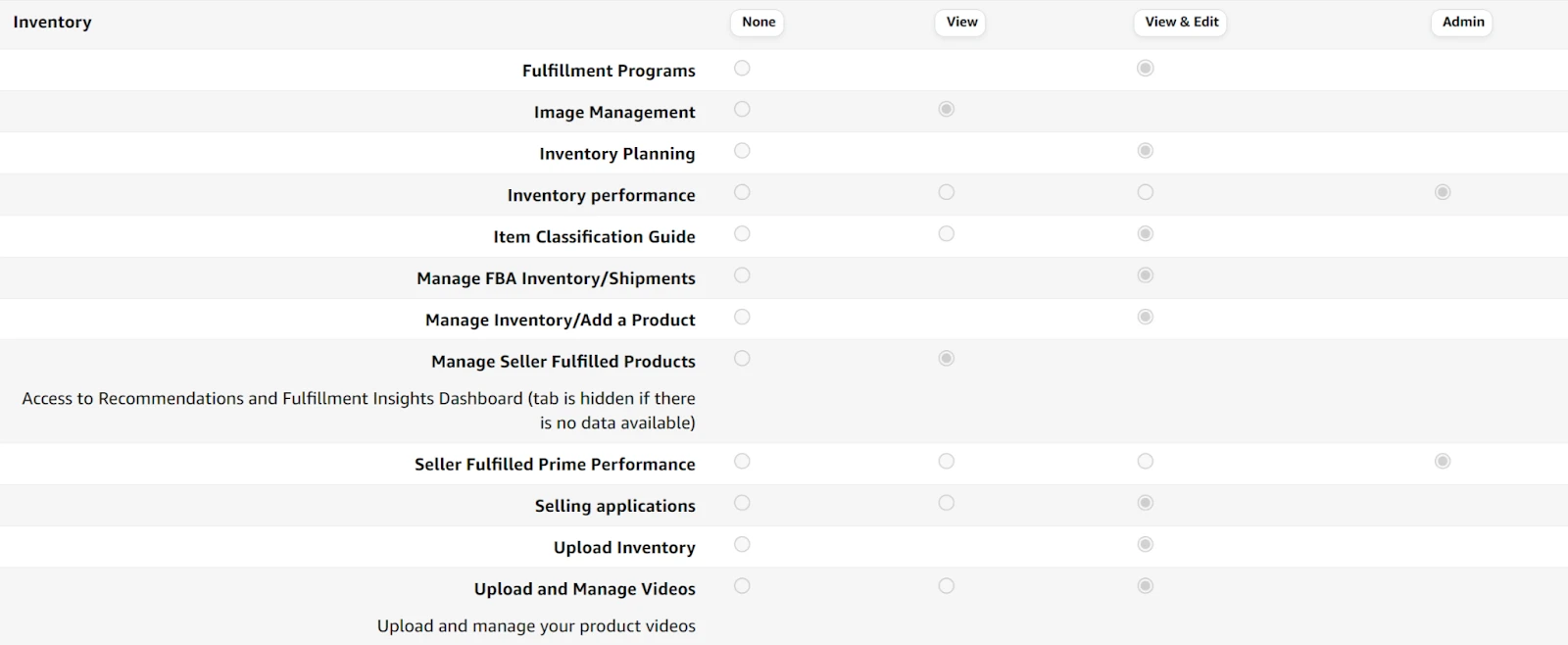
You may want to add user permissions for this category to users responsible for managing your Amazon stock levels and adding new products.
It’s a big responsibility because maintaining good stock levels is a vital part of growing your Amazon business. Too little stock and you may sell out and damage your listing’s search placement! Too much stock and the aging inventory will damage your IPI score and lead to higher FBA fees, including the new Aged Inventory Surcharge.
Ads: the next category relates to advertising access rights, and the options are as follows:
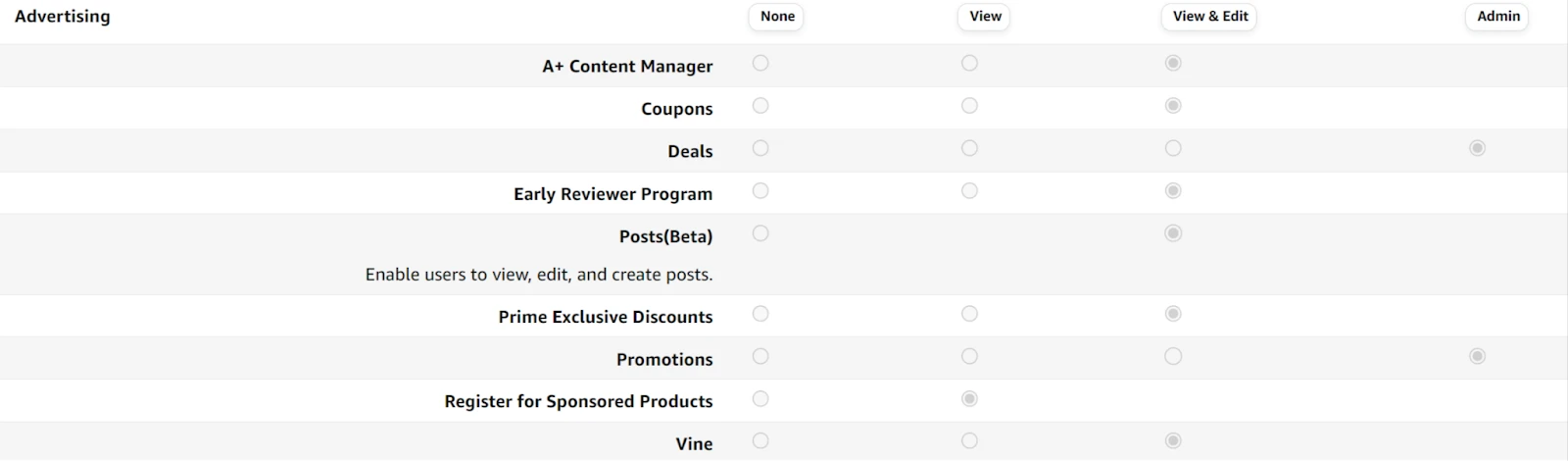
You can grant user permissions for the Ads section to users managing your Amazon ad campaigns. This might be a dedicated employee or an agency specializing in Amazon advertising.
Suppose you hire someone specifically to help with your A+ content, but you don’t need them to have access to Coupons, Deals, Promos etc, then you simply limit their user permissions here.
Reports: this category has a lot of options, and they include:

You might want to provide user permissions in this category to business partners or potential investors. This allows them to log into Seller Central and look at the health of the business first-hand.
Also, your accountant should have user permissions in this category.
Finally, there are other user permissions categories on Amazon, including:
-
Amazon Pay
-
Growth
-
Media Upload
-
Orders
-
Performance
-
Pricing
-
Services
-
Settings
-
Store Design
Over the last few years, Amazon has significantly increased the flexibility and number of options available on the user permissions page so you can set very specifically what you want each user to be able to access and control.
Overall, granting user permissions allows you to remove yourself from many processes, which frees you up for other high-level business activities. It means you’ll stop being the bottleneck for decisions and actions that you can empower your employees to take off your shoulders.
When Should You Give Seller Central Account Access
Now let’s take a closer look at the type of people you should consider giving access to your Amazon Seller Central account. These are just examples of the most common use cases, and in your business there might be others that make sense to grant access.
-
Business partners: are you running your Amazon business with a partner? Then you should give them access to your Seller Central account. Typically business partners will decide between them about who should register an account and be the primary user. However, if it’s a 50:50 partnership, then both business partners should have all the available user permissions.
-
Virtual assistants: many Amazon sellers hire virtual assistants to help with their workload. This allows the business to scale and frees you up to accomplish high-level business tasks (or to simply relax!). Limiting user permissions to virtual assistants to only the relevant categories is important. For instance, if you hire a virtual assistant to help manage your inventory, then only grant user permissions in that category.
-
Full-time employees: if you have hired full-time employees, then the user permissions you grant will be similar to those with virtual assistants. However, the average full-time employee might have a bigger role in your Amazon business, so you may need to grant them more account access rights.
-
Accountant: you should grant your business accountant user permissions with “View” privileges for every part of the account. This ensures they have a bird’s-eye view of your business and can help you make the correct financial decisions.
-
Amazon aggregators: transparency is key when it comes to selling your Amazon business and getting the highest price possible. And allowing buyers a first-hand look inside your Seller Central account is the easiest way to build trust. But you should limit access to only the Reports section and to “View”, not “View & Edit”.
-
Investors: Likewise, investors should have the same user permissions as mentioned for business buyers above.
How Do I Add a Second User to Seller Central?
Now that you understand the use cases and why you should add new Seller Central users, here’s a step-by-step guide for how to do this.
Start by logging into your Amazon Seller Central Account and click on the settings cog icon in the top right-hand corner, and then User Permissions as shown in the screenshot below:
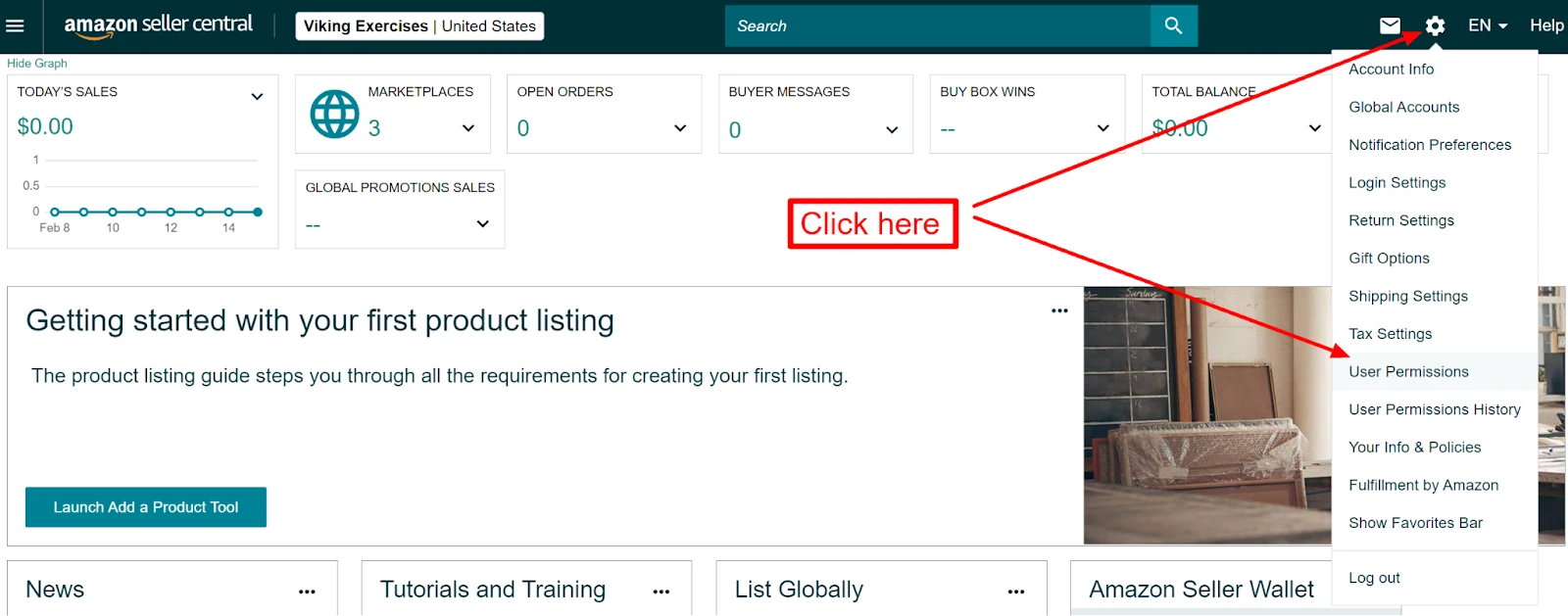
Next, you’ll need to add the new user’s name and the email address where you want to send the invitation. Once you’ve entered these details, click on the Invite button as shown below.
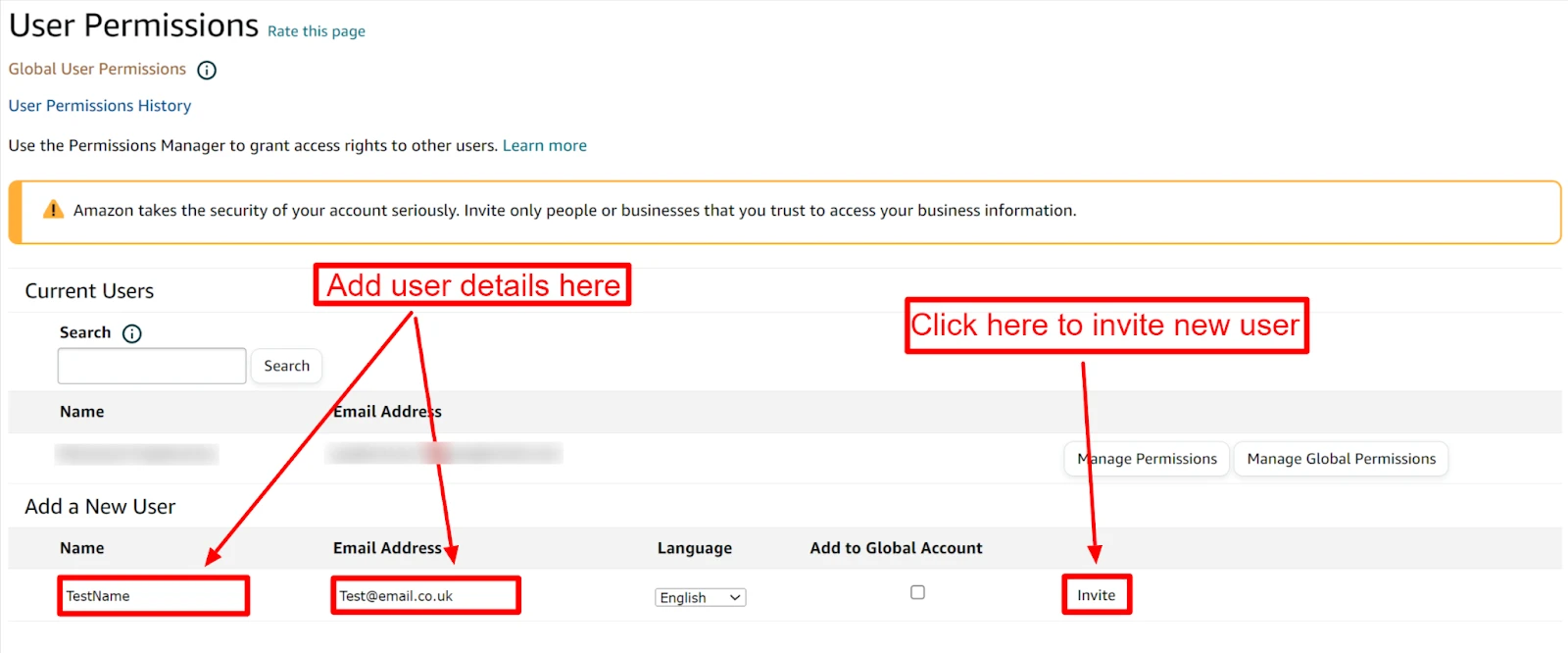
How to grant user permissions to other users
Inviting a new user to your Seller Central account is the easy part.
Then the real work of setting user permissions begins - and as you’ve seen in this article, there’s a lot!
However it’s vital you take your time here and do things properly as you need to make sure you set the right permissions for each user to allow them to do their job but also ensure they don’t have access to areas of your business they don’t need to.
You’ll need to click on the Manage Permissions button to arrive at the User Permission page, as shown in the screenshot below:

On the User Permissions page, you’ll have the entire list of permissions categories and options that we went through above. It’s a long page that might seem overwhelming at first, but with practice, you’ll soon know exactly where you need to look.
By default, you should start with all user permissions set to “None”, and from there think carefully about what user permissions should be granted based on their role. And remember, you can always update this page as needs change.
The Dangers of Giving Seller Central Account Access
Every Amazon seller has heard the horror story of an account being suspended due to something an added user has done.
That’s why it’s so vital to ensure that the correct user permissions are granted and that you change these permissions as the user’s responsibilities change.
This will help protect you from instances where your account can get suspended or even banned completely, even if you haven’t done anything wrong, BUT it’s not foolproof and you still leave your business vulnerable when sharing access.
After all, it’s very difficult to keep track of what your employees are up to on your Amazon Seller Central account - they could make a mistake or even purposely sabotage your account… and Amazon seller support aren’t going to care that it wasn’t you who did this.
You’re still responsible for all their actions when you invite a user and grant them access.
If you hate the idea of your account getting in trouble through no fault of your own, then we have a solution that might be perfect for you.
How to give secondary user access on Shopkeeper
Instead of granting user permissions directly to your Amazon Seller Central account, you can grant secondary user access to your Shopkeeper account.
The process is fast and easy - all you need is the new user’s email to send an invitation.
To do this, simply click on User Management>Users>Invite User>Invite, as shown in the screenshot below:
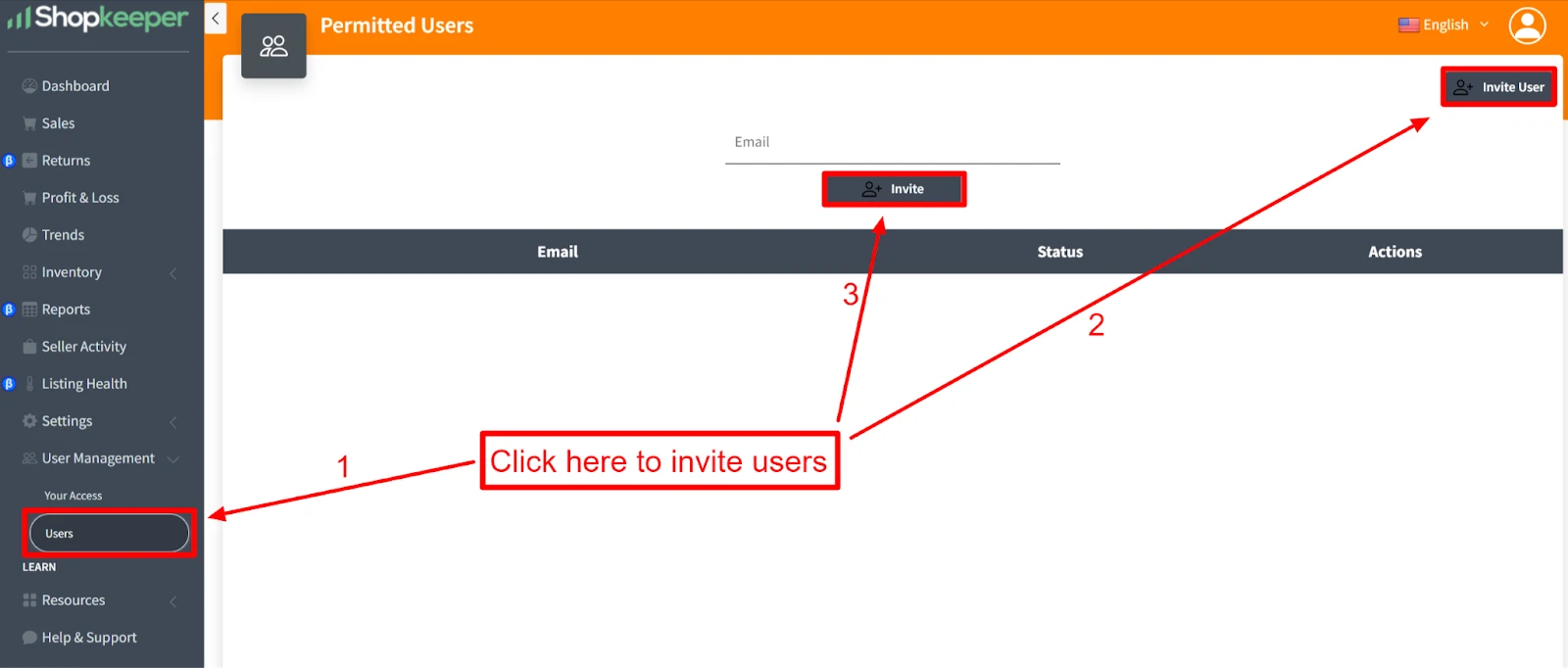
Advantages of Giving Shopkeeper Access vs Amazon Seller Central
Why should you give access to your Shopkeeper account instead of adding a user to Amazon Seller Central?
Great question! Firstly, you’ll avoid a linked seller central account.
What is a Linked Amazon Seller Account?
This can happen when you provide access to someone who is also accessing another Seller Central account. Now this other account has nothing to do with you or your business, but Amazon see the same user logging into both, so they may link them as connected.
Then what happens if that other account is banned due to selling counterfeit items? That can also cause huge problems for your Amazon business.
Losing your seller account would be disastrous for any seller, and it can take a lot of back-and-forth with Amazon’s customer support to solve any issues, so you should do everything possible to avoid this happening.
Amazon Accounts Require Identity Verification
During the process of granting user permissions on Amazon, you’ll be asked to confirm the new user identity as you can see in the screenshot below:

Once you click on the yellow “Continue” button, you’ll navigate to a screen titled Secondary User Information. However, it asks for complete ID verification, including an identity document such as a passport.
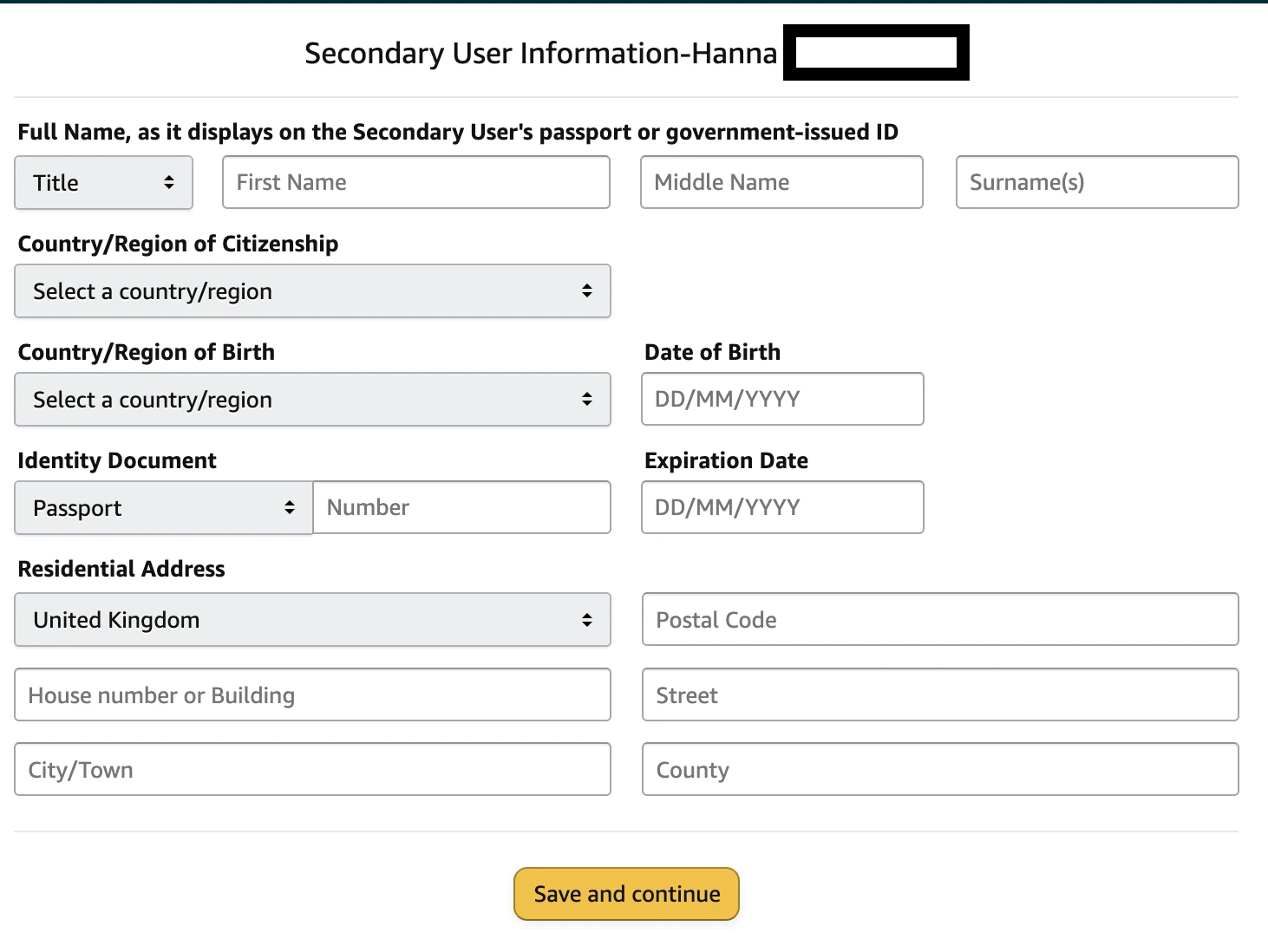
This is extremely intrusive and in some cases it might not be possible or appropriate to obtain this information when providing Amazon user access.
For example, let’s say you want an investor or Amazon business buyer to access your account, they might not be too pleased about having to jump through these hoops.
Furthermore, once you provide this information, it can take weeks and even months for Amazon to approve access. Typically, businesses move at a much faster pace, so waiting longer than a few days is really not practical.
Here at Shopkeeper we don’t believe in adding hurdles and making it harder for our customers to perform simple account maintenance tasks.
Therefore all you need is an email to invite and user access is granted immediately to your Shopkeeper account.
This is ideal in time-sensitive cases, say if you need urgent help with your advertising or an Amazon business buyer wants to see key financial metrics before making a decision.
Final Thoughts
To conclude, it’s important to understand the process of granting user access to your Amazon business. Whether it’s for employees doing their work without requiring your input, or showing the health of your business to potential buyers. However, don’t forget about setting the right user permissions to avoid losing your Amazon Seller Central account.
Alternatively, share access with your Shopkeeper account to avoid exposing your Amazon Seller Central account to users you don’t completely trust.
Frequently Asked Questions
Is it safe to add users to your Amazon Seller Central account?
The safety of sharing your Amazon Seller Central account depends on who you give access to and the user permissions you grant. If you want to make it safer, then you should only give access to users you trust and limit the number of user permissions.
Does it cost money to share Seller Central Account Access?
No, you can share your Seller Central Account access for free.
How many users can you add to your Amazon Seller Central account?
There is no limit to how many users you can share your Amazon Seller Central account with. Therefore, as your team grows, you can increase the number of users working on your business directly within the account.
What are the benefits of sharing your Amazon Seller Central Account?
The benefits of sharing your Amazon Seller Central account include:
-
Offloading work to employees and virtual assistants
-
Build trust with potential business buyers and investors
-
Sharing your account with business partners
Can I share Seller Central account access with my husband/wife?
Yes, you can share your Seller Central account with your husband or wife. Simply use their email when inviting new users, and they will have access.



