Dec 2, 2022
Full Order Profit Breakdown on Shopkeeper
Sales is Vanity, Profit is Sanity!
Once an order is confirmed on Amazon, an Order Details page will be automatically generated within Seller Central.
You can find this by:
-
Logging in to your Amazon account at https://sellercentral.amazon.com/home
2. Clicking the "Navigation menu"
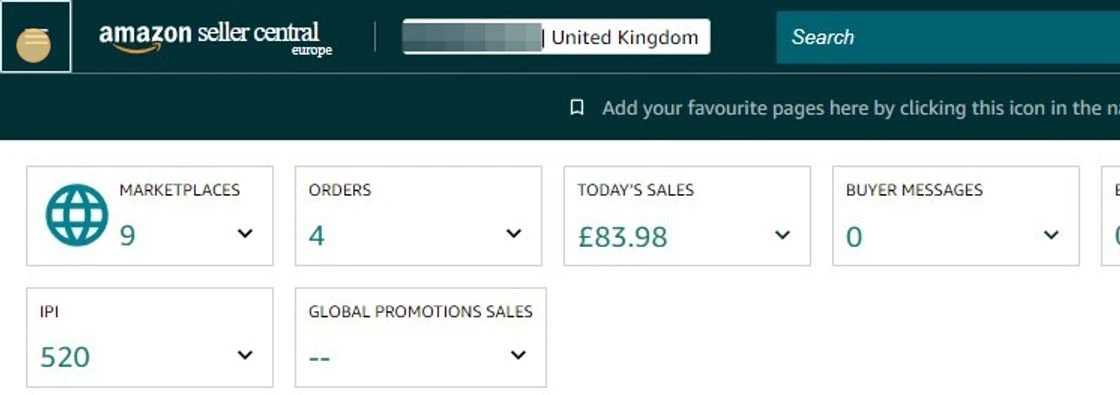
3. Going to "Orders" > "Manage Orders"
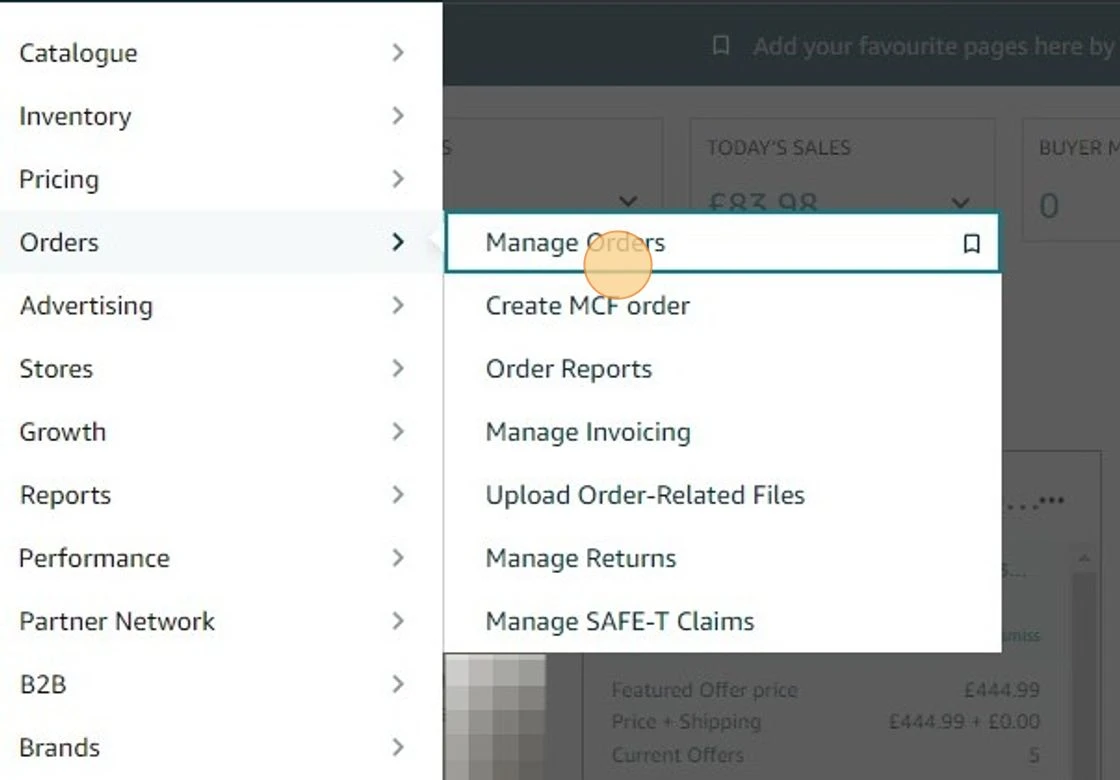
4. And clicking the order number
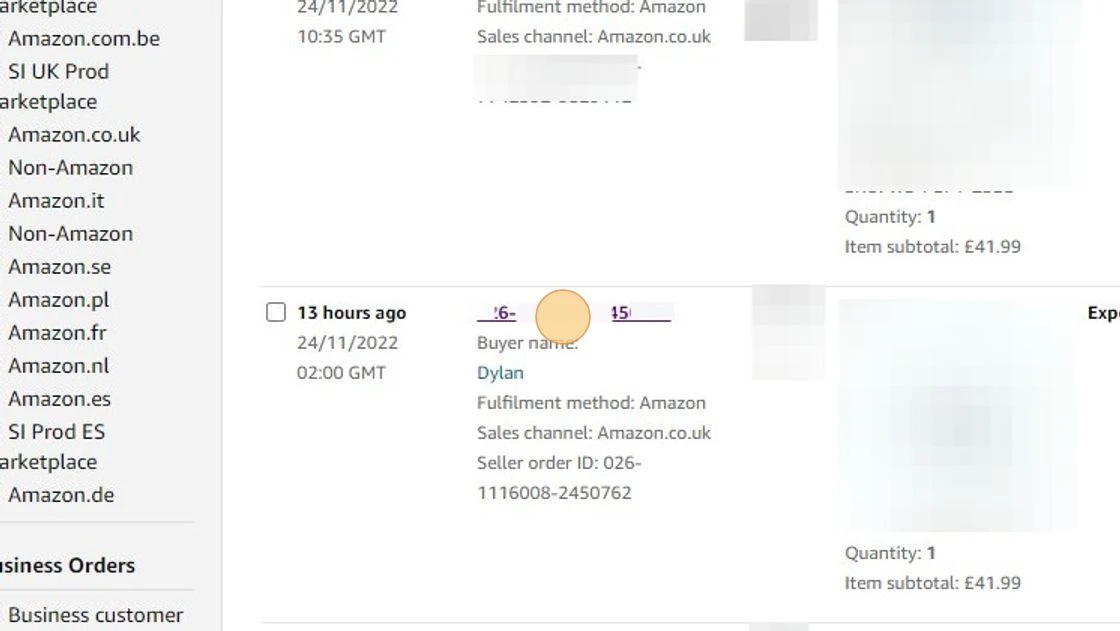
5. You’ll then be shown the Order details page:
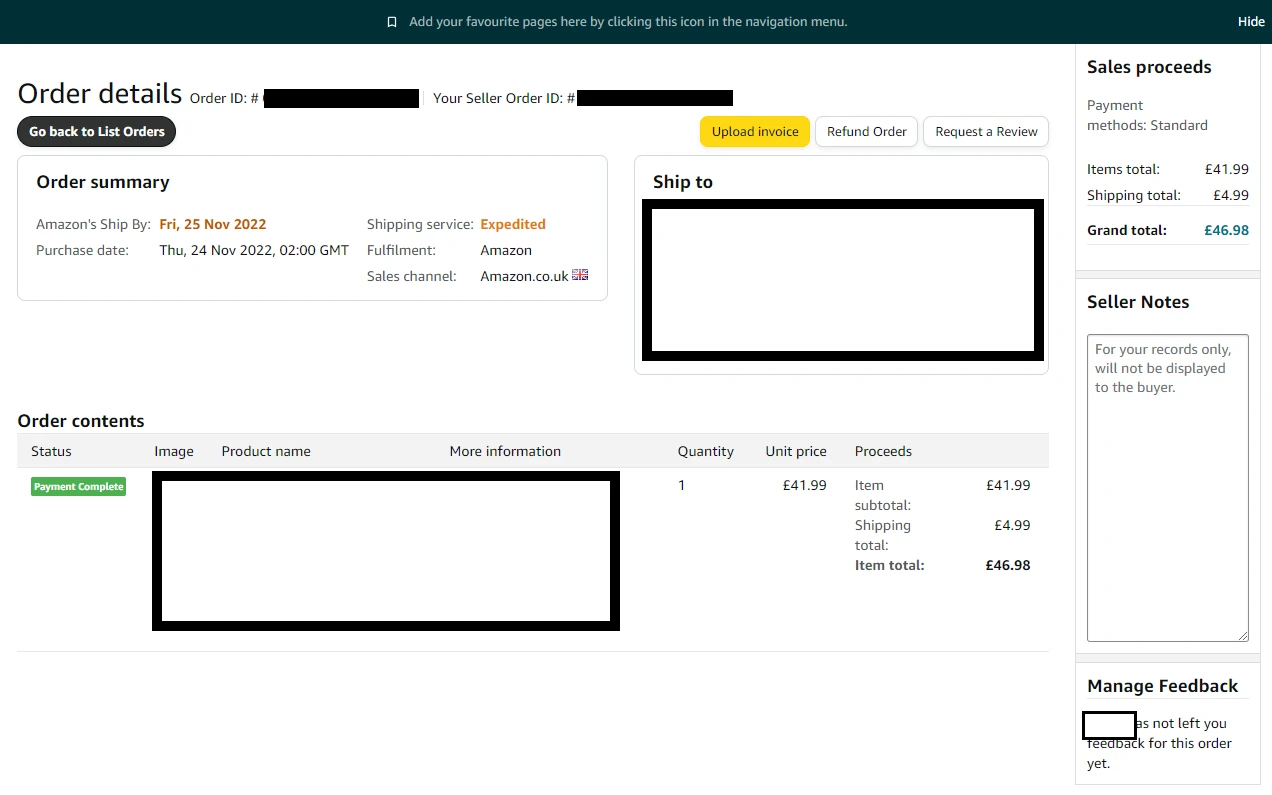
But what does this page really show you? It shows the sale amount, including any shipping as well as the customer details, such as name and address (which you don’t even need to know when the item is FBA and Amazon is handling all the fulfillment).
So really nothing of use… you don’t even get to see the referral and FBA fees for this order and so you have no idea how much profit you even made!
And this is where Shopkeeper comes into play.
On your Sales page, you will see a full list of orders for your selected time frame (unlike Amazon where you can’t set the dates) including full details of:
-
Units Sold
-
Revenue
-
Profit
-
ROI & Margin
-
Advertising Spend
And further than that you can click the Breakdown icon to see exactly what the Revenue and Costs are made up of, including each individual Amazon fee:
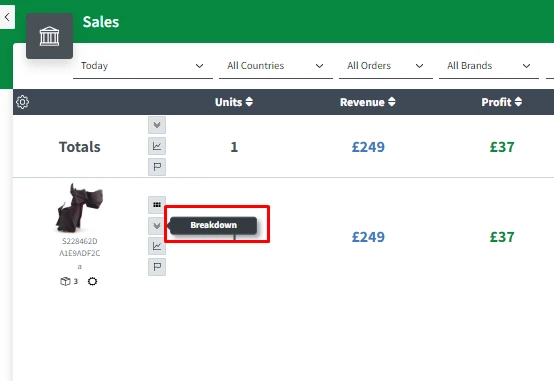
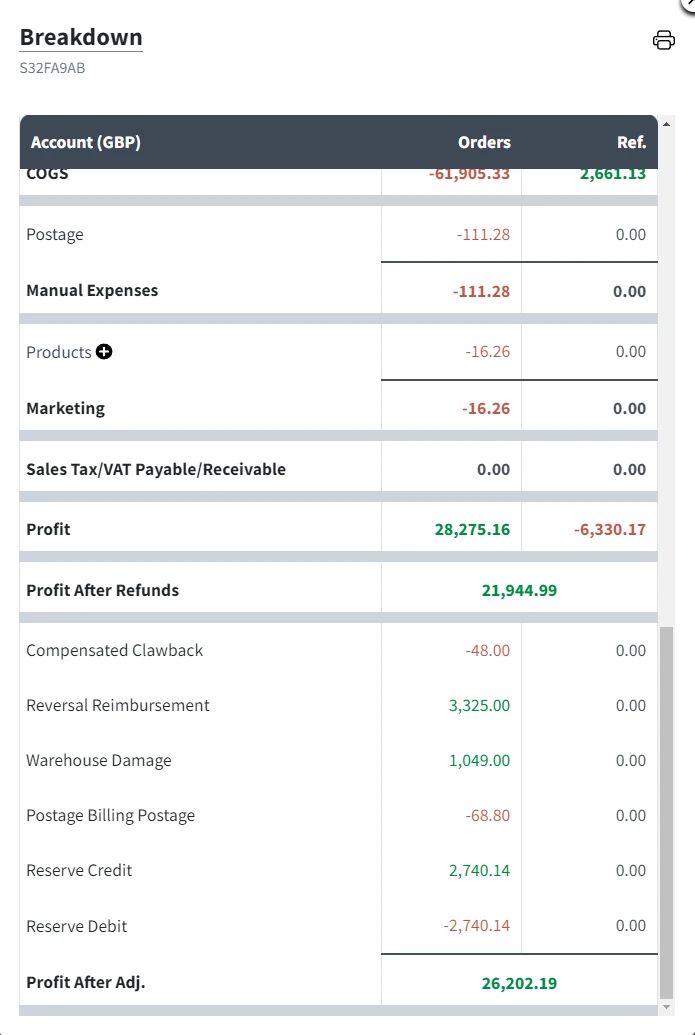
No more blindly celebrating sales figures and tall orange bar charts on Amazon, click here to use Shopkeeper to keep track of what really matters - your profit!
After all, sales is vanity and profit is sanity!



