Jun 17, 2025
Guide for Setting User Permissions in Seller Central
- How to set User Permissions?
- What Permissions Are Needed?
- Why are each of these permissions necessary?
- Do I Need To Set Permissions for Every Marketplace?
To ensure Shopkeeper can efficiently audit your account and manage reimbursement cases, we request limited permissions. These permissions are vital for Shopkeeper to access necessary reports and create cases effectively.
How to set User Permissions?
There are four steps to take.
STEP ONE: Click on the gear icon and select “User Permissions” from the dropdown.
STEP TWO: Click on “Manage Permissions” for the Shopkeeper email address.
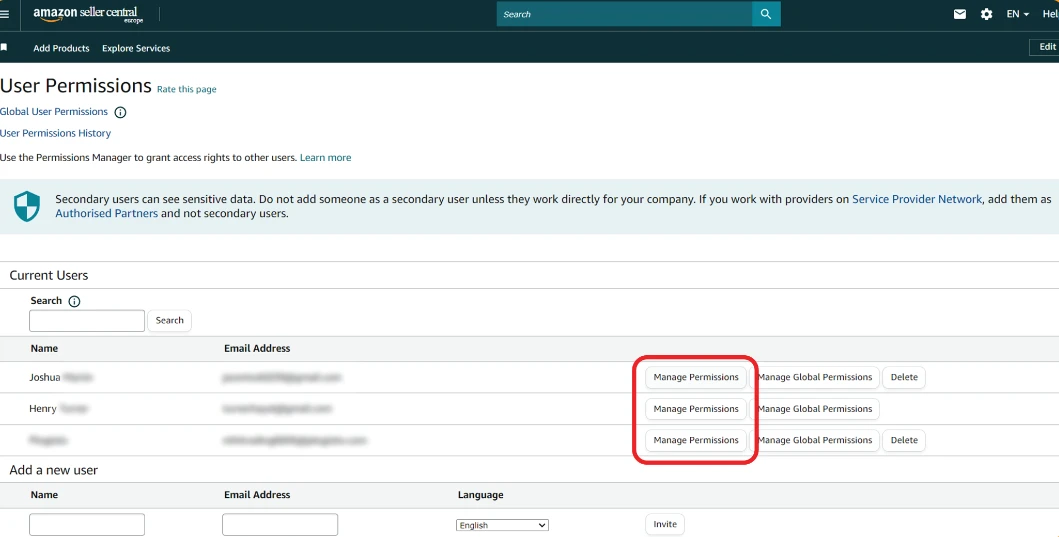
STEP THREE: Grant access for the permissions listed below. See the screenshot below for which column requires "View" and which ones require "View and Edit."
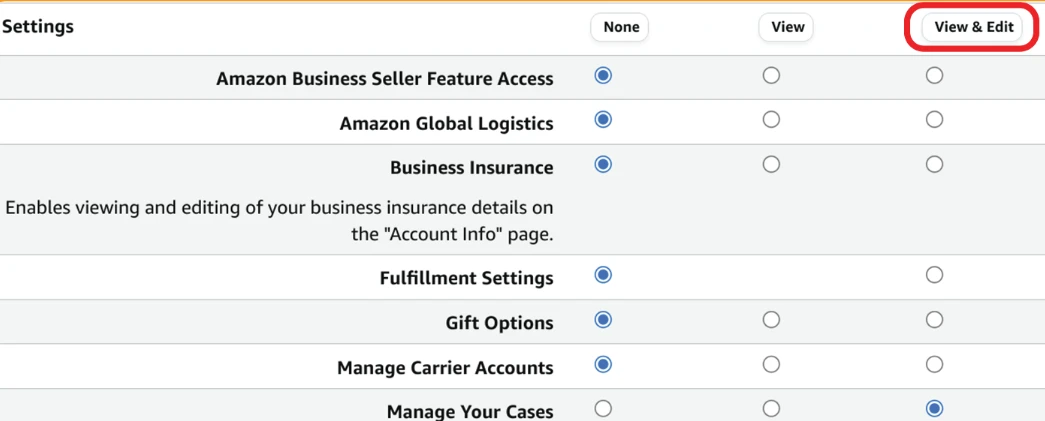
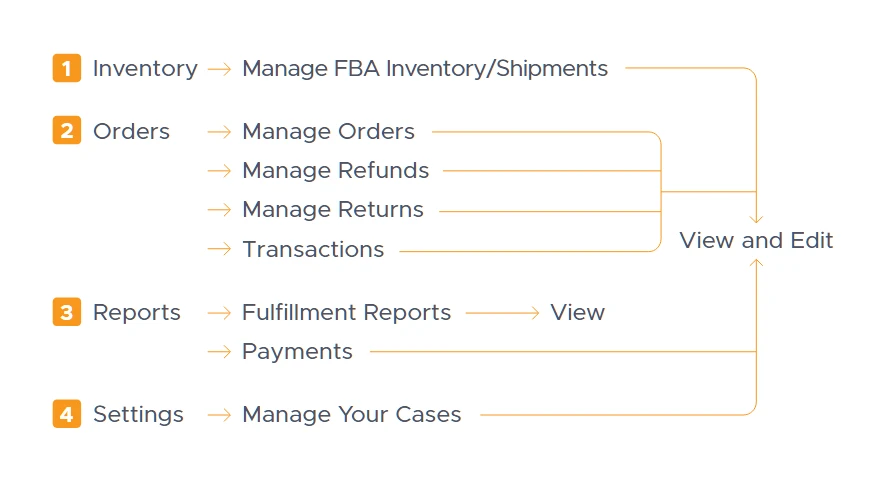
STEP FOUR: When you’ve done the above, inform the Shopkeeper team know via email or chat support that you’ve completed the steps above. We will get to work right away and aim to exceed your expectations!
What Permissions Are Needed?
To effectively manage your seller account and operations, ensure you have the following permissions set:
-
Inventory
-
View & Edit: Manage Inventory/Shipments
-
-
Orders
-
View & Edit: Manage Order
-
View & Edit: Manage Refunds
-
View & Edit: Manage Returns
-
View & Edit: Transactions
-
-
Reports
-
View: Fulfillment Reports
-
View & Edit: Payments
-
-
Settings
-
View & Edit: Manage Your Cases
-
Why are each of these permissions necessary?
Amazon’s permissions are structured in a way that might require seemingly unrelated permissions to perform specific tasks. The permissions listed are the minimum required to audit your account for all potential reimbursements and to create and manage cases effectively.
Detailed Breakdown:
● Inventory > View & Edit > Manage Inventory/Shipments – Ensures complete auditing of inbound shipment discrepancies.
● Orders > View & Edit > Manage Orders – Audits for inaccurate referral fees and unreturned FBA refunds.
● Orders > View & Edit > Manage Refunds – Verifies refund details to determine eligibility for claims.
● Orders > View & Edit > Manage Returns – Checks return details to identify reimbursement opportunities.
● Orders > View & Edit > Transactions – Access to payment details to support reimbursement claims.
● Reports > View > Fulfillment Reports – TAudits discrepancies related to inventory and order fulfillment.
● Reports > View & Edit > Payments – Verifies audits and supports reimbursement claims.
● Settings > View & Edit > Manage Your Cases - Allows creation, tracking, and management of reimbursement cases.
To comply with Amazon FBA Reimbursements Policy and ensure all eligible reimbursements are identified, we need these permissions to conduct a comprehensive analysis. This analysis includes verifying specific conditions and timeframes to submit well-documented and accurate cases.
Once a claim is submitted, Amazon typically responds within two to three business days with a decision or a request for additional information. Thus, these permissions are crucial for timely and accurate claims processing.
Do I Need To Set Permissions for Every Marketplace?
When managing your marketplace permissions, you only need to set them once for each region. Here are the regions and their respective marketplaces:
North America:
-
Amazon.com (US)
-
Amazon.ca (Canada)
-
Amazon.com.mx (Mexico)
Europe:
-
Amazon.co.uk (UK)
-
Amazon.de (Germany)
-
Amazon.fr (France)
-
Amazon.it (Italy)
-
Amazon.es (Spain)
-
Amazon.nl (Netherlands)
-
Amazon.se (Sweden)
-
Amazon.pl (Poland)
Asia:
-
Amazon.co.jp (Japan)
-
Amazon.in (India)
-
Amazon.com.sg (Singapore)
By setting permissions for a region, you automatically cover all the included marketplaces within that region.




